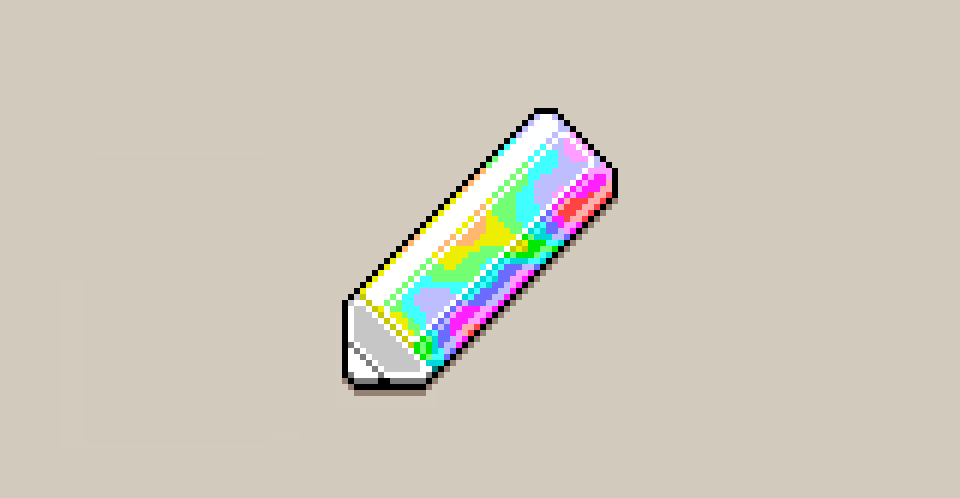
Magic Pencil for Aseprite
A downloadable tool for Windows, macOS, and Linux
Download NowName your own price
Magic Pencil is an extension for Aseprite that provides additional options for the pencil tool.
How to use the extension
Go to the Edit menu and click the Magic Pencil option, select an effect from the dialog window and use any drawing tool (Pencil, Spray, Line, Ellpse etc.).
Please note that some options use magic colors, selected colors will be restored after closing the Magic Pencil dialog window or selecting the a mode that doesn't require them.
Options
Effect:
- Graffiti - adds an effect of paint drips and specks to the brush. After selecting this option, a slider controlling the effect's strength will appear underneath.
- Brush [Outline] - adds an outline around the brush as you draw. After selecting this option, the outline's color can be changed under this option in the dialog window.
Transform:
- Lift - moves all painted over pixels of the active image into its own layer.
- Merge - copies all painted over pixels (from all layers from the current one and all below it) into a new layer.
- Select - allows for painting a selection. Left-click selects pixels, while right-click removes pixels from selection.
Mix:
- Unique - mixes colors, left-click uses the RGB color model to mix colors, while right-click uses HSV.
- Proportional - mixes colors taking into account the number of pixels of each color, left-click uses the RGB color model to mix colors, while right-click uses HSV.
Change:
- Outline - adds an outline around a closed shape that you click on, works with the foreground (left-click) and background (right-click) colors.
- Colorize - changes the pixel color (hue), works with the foreground (left-click) and background (right-click) colors.
- Desaturate - removes the pixel color (hue) completely.
- Shift - changes pixels color based on the selected property, left-click to add, right-click to subtract. You can change how much of a shift will be applied by changing the percentage slider under these options.
- Indexed Mode - when enabled, prevents new colors from being introduced, and any option that modifies colors will use colors from the palette.
See also
Download
Download NowName your own price
Click download now to get access to the following files:
Magic Pencil v2.0.2 17 kB
Magic Pencil v2.0.1 17 kB
Magic Pencil v2.0.0 17 kB
Magic Pencil v1.0.5 13 kB
Magic Pencil v1.0.4 13 kB
Magic Pencil v1.0.3 2.3 MB
Magic Pencil v1.0.2 6.4 kB
Magic Pencil v1.0.1 6.2 kB
Magic Pencil v1.0.0 7 kB
Development log
- Update v2.0.2 - Hotfix TimeFeb 11, 2025
- Update v2.0.1 - Outline Mode Controls & FixesFeb 04, 2025
- Update v2.0.0 - Support for ALL drawing tools, new mode and much moreJan 31, 2025
- Update v1.0.5 - Not-So-Hot FixesApr 02, 2023
- Update v1.0.4 - Graffiti BrushMar 19, 2023
- Update v1.0.3 - Outline Brush, RGB Shift & SelectionJun 29, 2022
- Update v1.0.2 - Indexed ModeJun 07, 2022
- Update v1.0.1 - Bugfixes & improved stabilityJun 04, 2022
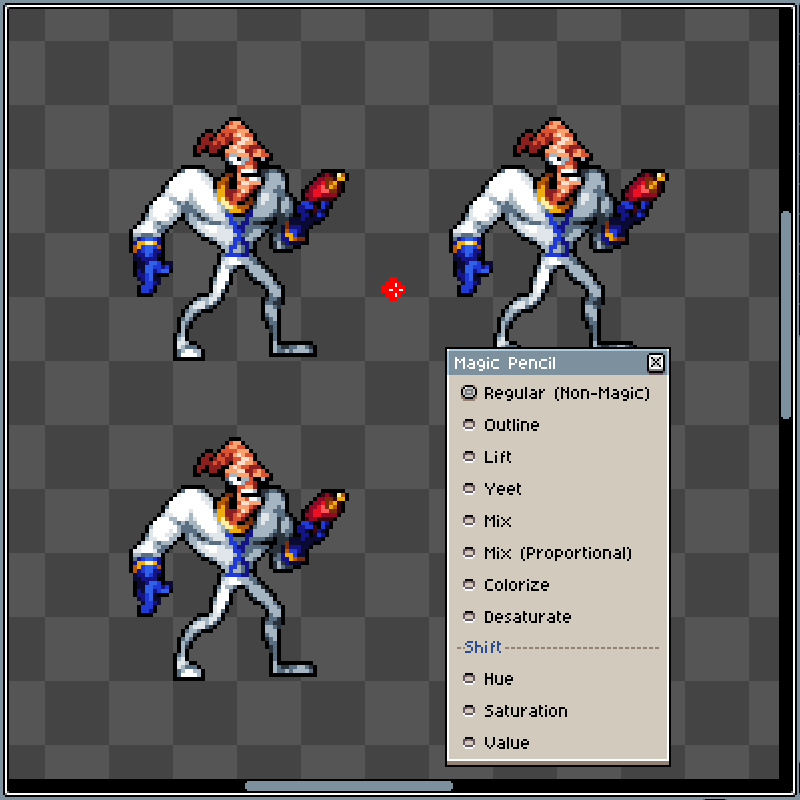
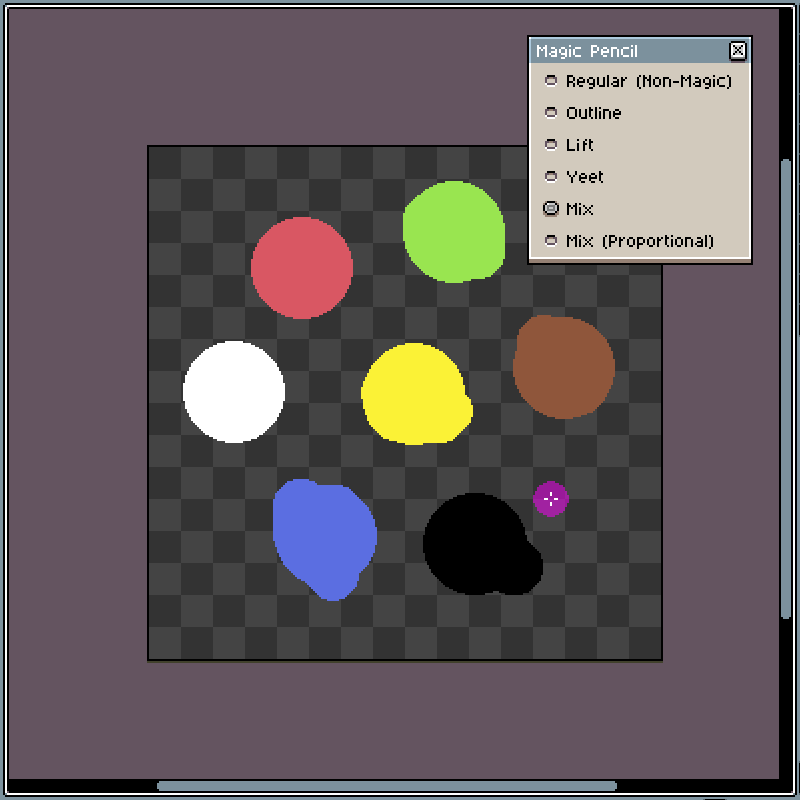
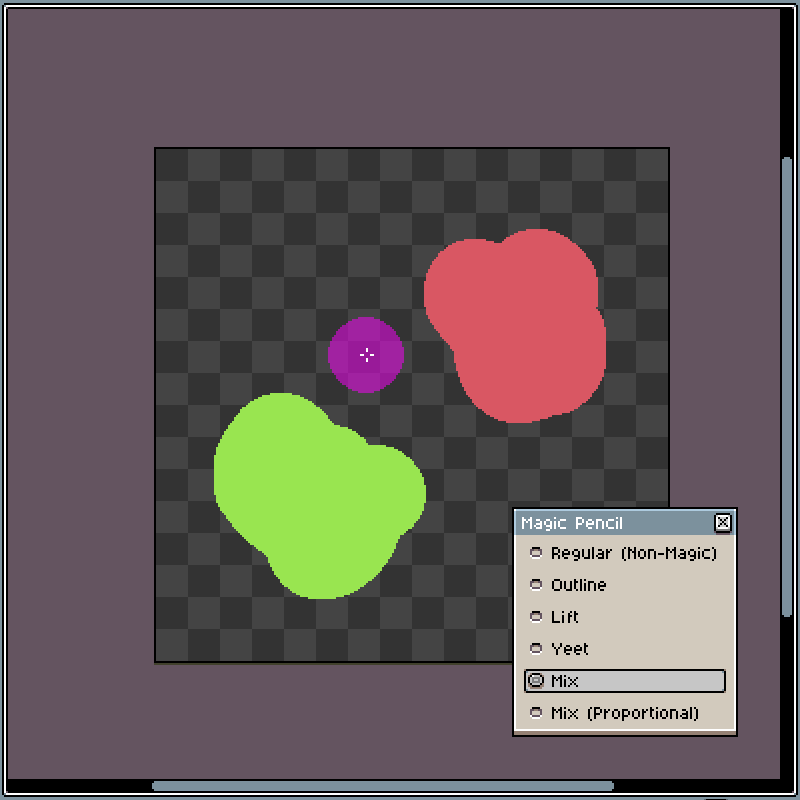


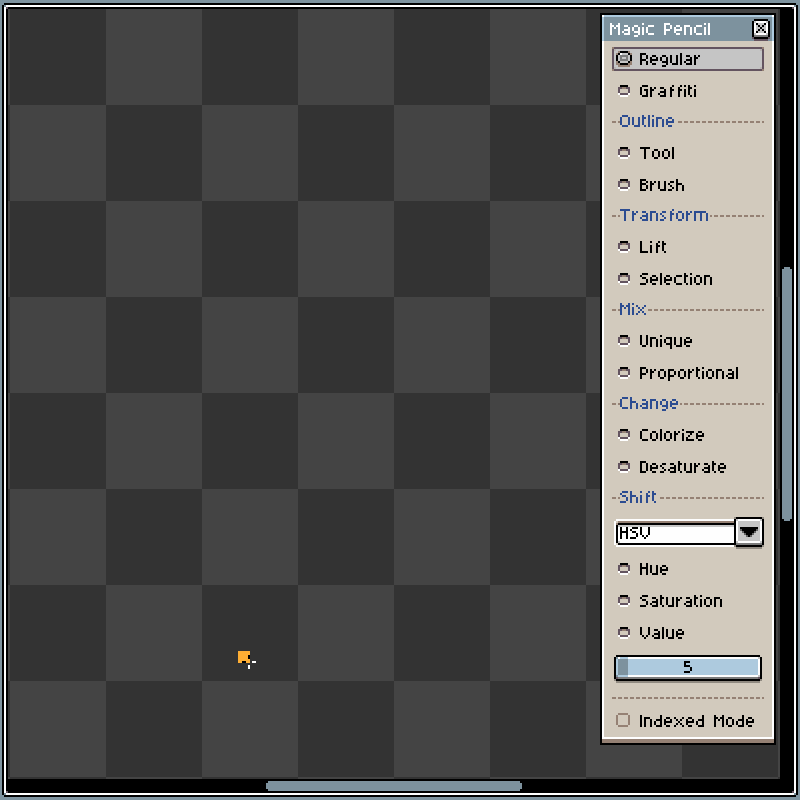
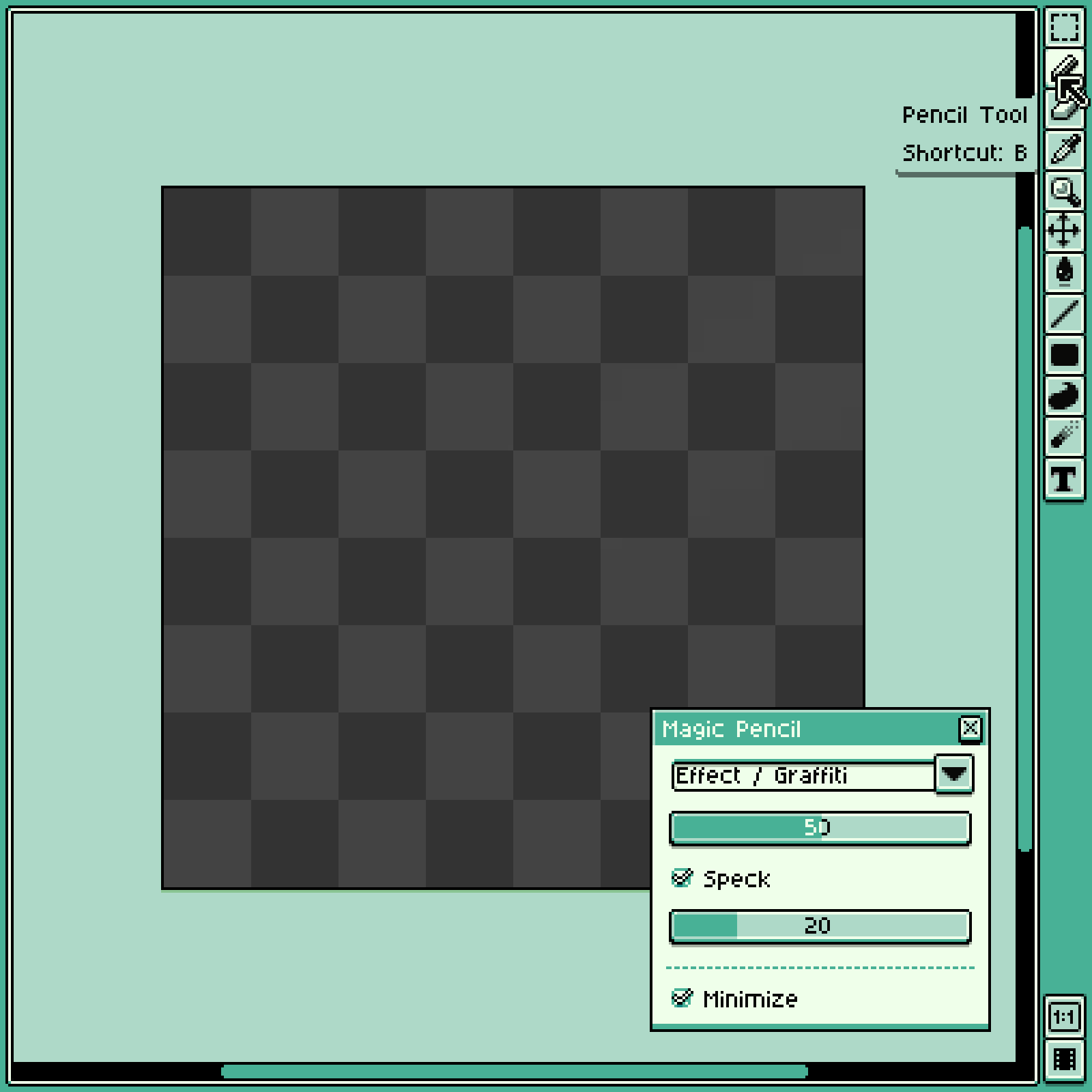
Comments
Log in with itch.io to leave a comment.
and sorry i forget to post the image.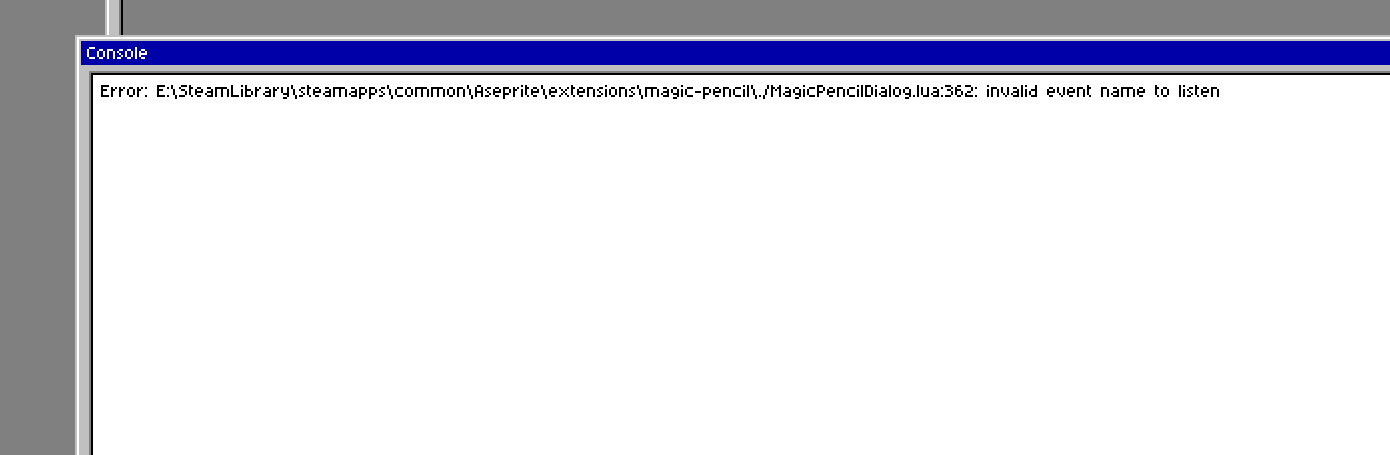
What version of Aseprite are you using? It seems like your version is older than v1.3-rc4, which would make it incompatible 🤔
You might want to switch your Aseprite version on Steam to the beta branch.
my version is 1.2.40!thank u for answer me i will go update it!
Best tool!
This is a great plugin. You are a plugin master. Do you know the function 'Toggle the opacity of an inactive layer'? This function is very useful but can not change the transparency size (only 50%), I am a fool who can't write scripts Would you like to make a plug-in to change the transparency of this function? I'll pay you.
I’m not fully sure in what version it was introduced but in v1.3.7 you can adjust the non-active layer opacity in the Preferences. No need for a script. ✌️
Thank you for your reply! Yes, I found it! Thank you for your help!
Fantastic extension! Thank you so much.
i would love to have a key shortcut to open it.
Thanks, and you can most definitely set your own keyboard shortcut in Aseprite ✌️
Ah Thanks Wasnt aware. Fell in love with your tool btw
You have produced some absolutely fantastic aseprite plugins man! Love them all, especially this one!
Anyone else getting a console error when trying to use this?
Most likely that’s due to your Aseprite version being too old and not supporting the necessary Lua API. If you’re able to, try updating to at least Aseprite v1.2.30, or best to v1.2.40.
Nice!!
I was looking for a script that finds "islands" separated with empty space on a layer and splits them into layers - but this tool with the "lift" option is just as good!
0.00 usd? omg thank you!!!
Hi! Unfortunately, it's never worked for me. I use the last Steam version.
It was a problem with installing and uninstalling. And the magic pencil had never appeared at the Edit menu. What can I do? Thank you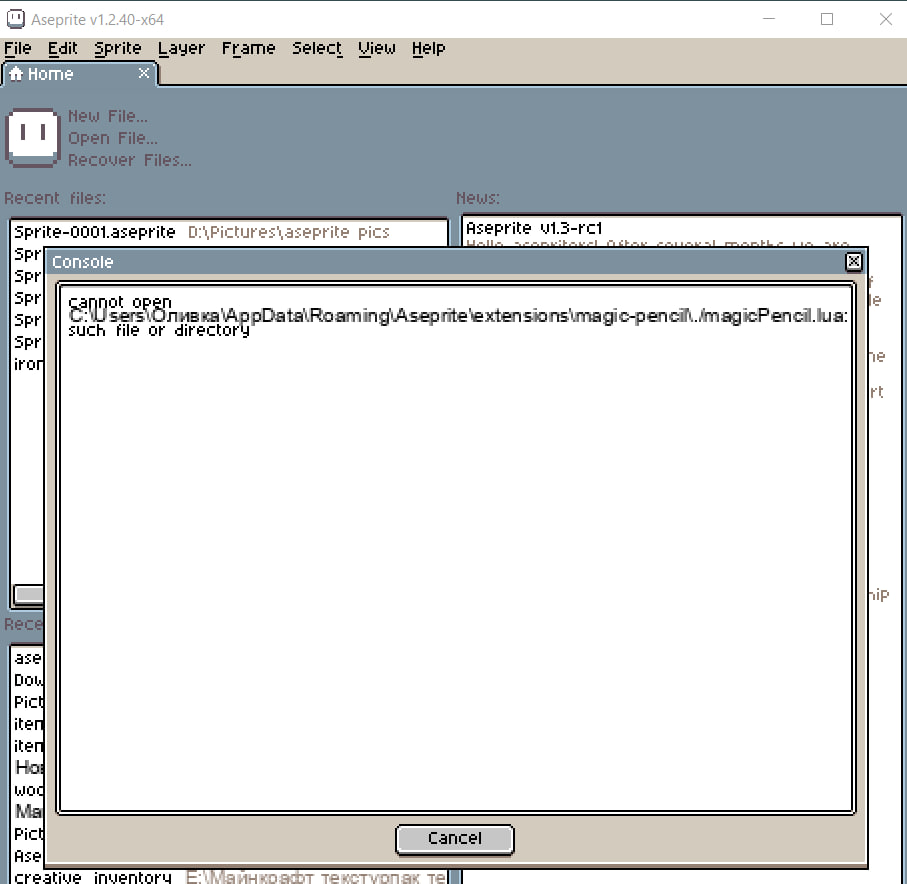
Some problem adding a pic. It was a screenshot with an error text "cannot open *....* such file or directory"
I think the cyrillic characters in your path to the user data directory cause this error as Lua cannot resolve the path. 🤔
That would explain why the FX extension doesn’t work as well, but some smaller extensions (that load no additional Lua files) will work correctly.
I think I’ve seen this issue reported before on Windows.
Just to check one other possible cause, do you have an aseprite.ini file in your C:\Program Files (x86)\Steam\steamapps\common\Aseprite directory? This can occure and cause Aseprite to function as a portable version, and install extensions in a different place.
Thank you for the answer!
I don't have aseprite.ini file in that folder, so I think you're right about the cyrillic name of the user's name. I haven't found the safe way to change it, so the most of the extensions don't work at all.
If you message me on Twitter or via e-mail (kac.wozniak[at]gmail.com) I’ll send you a build that should work while I’m figuring out how to tackle this issue. ✌
Hi, just discovered your extension, but it doesn't fit on the screen when UI scaling is > 100%
Hope this is an easy fix! Thank you.
Thank you for reporting this issue. A redesign of the dialog is on the roadmap, this issue should be mitigated in the next update.
Great news. I'll keep my eyes open.
Could you link me an example of how the random color brush works in other software? This one might be doable, depending on the expected behaviour. 🤔
Hey! It seems that the mix tool doesn't work well with the latest Aseprite version (it doesn't replace the template color by the mix).
Could you explain what you mean by the template color? Could you also provide information about what version of Aseprite are you using?
Sorry! I just figured out the problem. My pencil color mode was in "Copy Alpha+Color". This mode negate the mix effect (it just draw the pink alpha color of the tool). I don't know if this is a bug or expected behaviour, but there is an easy alternative so it's ok!
Also I forgot to thank you for all your extension and awesome tools for aseprite!
Oh, thank you for reporting it - this sounds like a missed cases, I’ll investigate this issue further. ✌
Doesn't seem to work for me, my foreground and background colors switch to an index which doesn't exist in the palette when I close the dialog, and I cannot select any of the tools while it is open.
I am using v1.3beta21, is the extension incompatible with beta atm?
I tested the extension with this version Aseprite - didn’t encounter any issues. What Color Mode are you using for the sprite - RGB or Indexed?
It was Indexed, switched it to RGB and everything seems to be working! Great tool 👍
This is one of the greatest plugins of all time.
doesnt work to me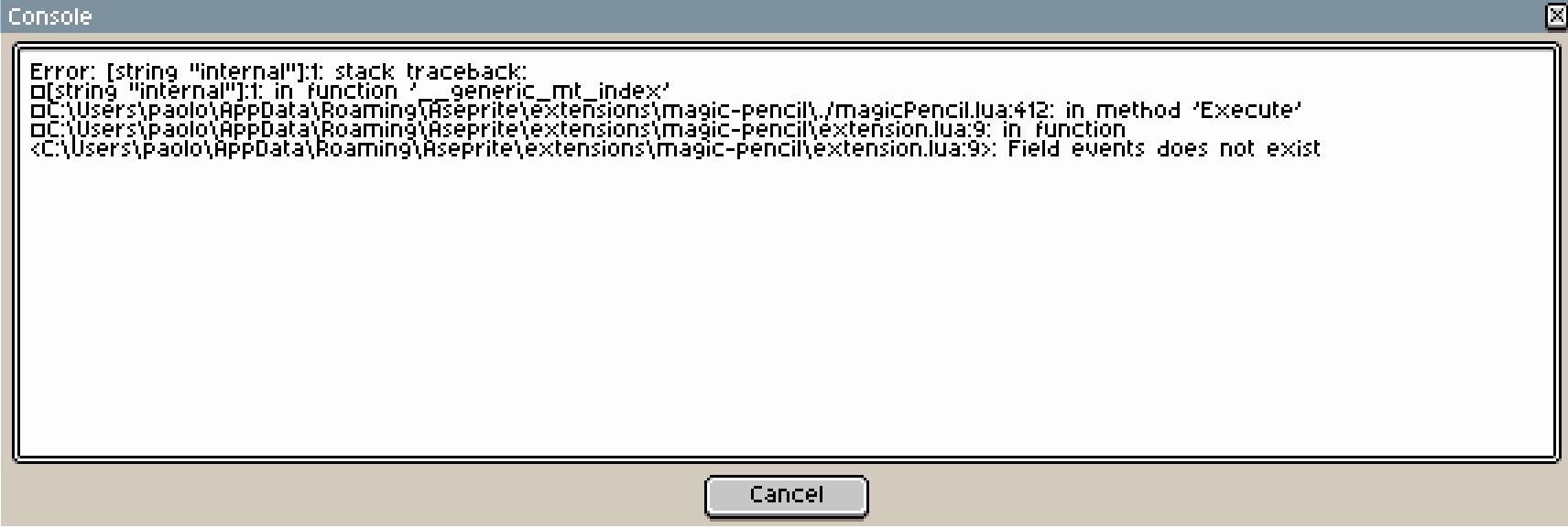
What version of Aseprite are you using? Do other extensions work for you?
v.1.2.29, but i will soon update it
Magic Pencil relies on events that were introduced in version 1.2.30, I believe the oldest version I tested this extension on was 1.2.35.
If you’d like to use this extention (and gor other reasons), I’d recommend to upgrade Aseprite to the newest, available version.
Where can do atomization effect ? I no find it ....
can you help me ?
I’m assuming that by atomisation you mean the simulated sand/water - they aren’t included in the Magic Pencil, they will be released separately in the future.
I meant blur tool , like it
I see, Magic Pencil doesn’t have that but Aseprite itself has a built-in Blur Tool.
You are my Hero !
amazing
Thanks ✌️
I try 10 times, still got this error, install 1.02 or 1.03 same error.... can you help me ?
You can try to:
If this doesn’t help, please provide:
Cool, I got it
And I pay you $2 USD, good job! ^___^
I’m glad it works 😃 Thanks!
I dont know if its a bug, but you can spawn another windows even though it's already appear?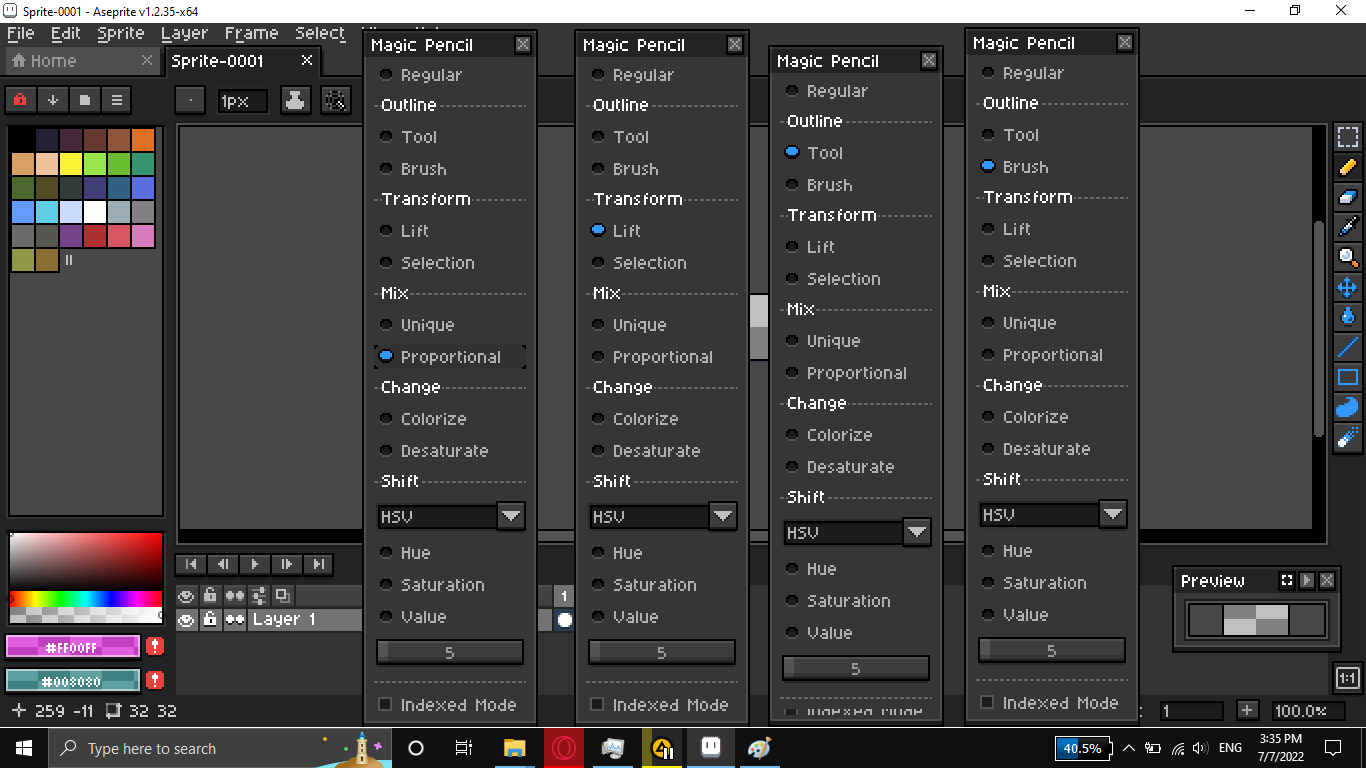
99% chance it’s a bug, 1% it’s an extra feature - this is an untested case, thank you for reporting this!
Does the magic pencil work with indexed palettes?
Sadly, it doesn’t there are technical reasons for it, the current implementation makes it difficult. Until API changes or I find a solution to make it work reliably it’s only for RGB color mode.
However, it does have an Indexed Mode which restricts all colors to the current palette, which means no function of the Magic Pencil will introduce new colors to your image.
Hi Sir,
Yeah, i saw the Indexed Mode check option, but i wasn't sure how it works. So if keep my Color mode in RGB and check the Indexed mode. Do i understand correctly that it takes only colors from the available Palette?
Yes, exactly as you described.
This is so useful and easy to use. Great job!
A noob question. How am I supposed to install it?
That’s a fair question
Thanks! I thought I install it wrong, turned out the menu appear on Edit.
Good stuff. Thank you!
That's just awesome...you're a genius! <3
I said I would live and die for magic pencil and now I get to live that out. Best extension on the web.
Excellent stuff!
This is incredible!
amazing, it's the Excalibur.
This is awesome!